How to Enable the "I am under attack" Mode of Cloudflare in cPanel
Stampa- 0
Cloudflare performs additional security checks on visitors to protect your server from DDoS attacks. We recommend enabling it if your website is under attack. Disable it after the attack stops.
1. Log in to your cPanel account.
2. In the Software section, click on Cloudflare.
![]()
3. Click on Sign in Here to access your Cloudflare account.

4. Click on Settings in the menu.

5. In front of the Security Level, you can see the drop-down menu. Choose the Under Attack option, and your settings will be automatically saved.

Hai trovato utile questa risposta?
Articoli Correlati
How to Access Cloudflare From cPanel You can access and manage Cloudflare in cPanel. Follow this tutorial to learn how to access...
How to Enable Cloudflare on Your Domain in cPanel 1. Log in to your cPanel account. 2. In the Software section, click on Cloudflare....
How to Enable or Disable Cloudflare IPv6 Compatibility in cPanel 1. Log in to your cPanel account. 2. In the Software section, click on Cloudflare....
How to Check if Your Domain is Using Cloudflare in cPanel You can check the status of your Cloudflare in cPanel. 1. Log in to your cPanel account....
How to Enable or Disable Cloudflare's Always Online Feature in cPanel Did you ever notice that sometimes, when your server goes offline, Cloudflare keeps serving...
Powered by WHMCompleteSolution
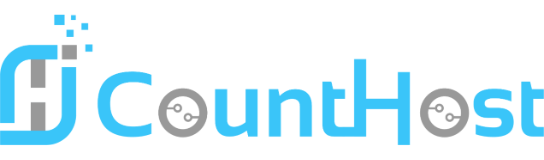

 العربية arabic
العربية arabic
 Azerbaijani azerbaijani
Azerbaijani azerbaijani
 Català catalan
Català catalan
 中文 chinese
中文 chinese
 Hrvatski croatian
Hrvatski croatian
 Čeština czech
Čeština czech
 Dansk danish
Dansk danish
 Nederlands dutch
Nederlands dutch
 English english
English english
 Estonian estonian
Estonian estonian
 Persian farsi
Persian farsi
 Français french
Français french
 Deutsch german
Deutsch german
 עברית hebrew
עברית hebrew
 Magyar hungarian
Magyar hungarian
 Macedonian macedonian
Macedonian macedonian
 Norwegian norwegian
Norwegian norwegian
 Português portuguese-br
Português portuguese-br
 Português portuguese-pt
Português portuguese-pt
 Română romanian
Română romanian
 Русский russian
Русский russian
 Español spanish
Español spanish
 Svenska swedish
Svenska swedish
 Türkçe turkish
Türkçe turkish
 Українська ukranian
Українська ukranian
