How to Enable Cloudflare on Your Domain in cPanel
Друк- 0
1. Log in to your cPanel account.
2. In the Software section, click on Cloudflare.
![]()
3. Click on Sign in Here to access your Cloudflare account.

4. Under Domain Overview, it shows two options. CNAME Setup and Full Zone Setup.
CNAME Setup: You do not need to point DNS nameservers to Cloudflare. This makes it easier for you.
Full Zone Setup: You must change your domain nameservers to Cloudflare DNS.

For CNAME Setup: If you choose CNAME Setup, it will be activated immediately on your domain.

For Full Zone Setup: It will display nameservers, which you need to set on your domain name.

After updating your domain nameservers, wait for a few hours. Log in again to your Cloudflare account and click on Recheck Nameservers.
Ця відповідь Вам допомогла?
Схожі статті
How to Access Cloudflare From cPanel You can access and manage Cloudflare in cPanel. Follow this tutorial to learn how to access...
How to Enable or Disable Cloudflare IPv6 Compatibility in cPanel 1. Log in to your cPanel account. 2. In the Software section, click on Cloudflare....
How to Check if Your Domain is Using Cloudflare in cPanel You can check the status of your Cloudflare in cPanel. 1. Log in to your cPanel account....
How to Enable or Disable Cloudflare's Always Online Feature in cPanel Did you ever notice that sometimes, when your server goes offline, Cloudflare keeps serving...
How to Change Security Level of Cloudflare Domain in cPanel You can increase or decrease the Cloudflare security level from cPanel. Cloudflare has...
Powered by WHMCompleteSolution
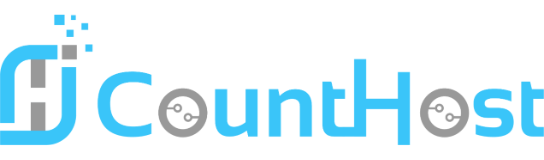

 العربية arabic
العربية arabic
 Azerbaijani azerbaijani
Azerbaijani azerbaijani
 Català catalan
Català catalan
 中文 chinese
中文 chinese
 Hrvatski croatian
Hrvatski croatian
 Čeština czech
Čeština czech
 Dansk danish
Dansk danish
 Nederlands dutch
Nederlands dutch
 English english
English english
 Estonian estonian
Estonian estonian
 Persian farsi
Persian farsi
 Français french
Français french
 Deutsch german
Deutsch german
 עברית hebrew
עברית hebrew
 Magyar hungarian
Magyar hungarian
 Italiano italian
Italiano italian
 Macedonian macedonian
Macedonian macedonian
 Norwegian norwegian
Norwegian norwegian
 Português portuguese-br
Português portuguese-br
 Português portuguese-pt
Português portuguese-pt
 Română romanian
Română romanian
 Русский russian
Русский russian
 Español spanish
Español spanish
 Svenska swedish
Svenska swedish
 Türkçe turkish
Türkçe turkish
