How to Block Emails Containing the Stop Word in DirectAdmin
Ispis- 0
DirectAdmin allows you to block emails containing the Stop word.
1. Log in to your DirectAdmin Account.
2. In the E-mail Manager section, click on SPAM Filters or type SPAM Filters in the navigation filter box, and the option will appear. Click on it.![]()
3. Under Block By, select the Stop Word option from the drop-down menu.
4. In Value, type the stop word you want to block.
5. Click on Block.
You can add the Stop word as many times as you want. However, if you want to avoid blocking partial matches with other words, use space before and after your Stop word.
Je li Vam ovaj odgovor pomogao?
Vezani članci
How to Enable Apache SpamAssassin in DirectAdmin 1. Log in to your DirectAdmin Account.2. In the E-mail Manager section, click on SpamAssassin...
How to Disable Apache SpamAssassin in DirectAdmin 1. Log in to your DirectAdmin Account.2. In the E-mail Manager section, click on SpamAssassin...
How to Block Email Using Spam Filters in DirectAdmin You can use spam filters to block emails from specific email addresses. 1. Log in to your...
How to Remove Email Spam Filters in DirectAdmin You can remove email filters from your DirectAdmin account. 1. Log in to your DirectAdmin...
How to Block a Spammy Domains Using Spam Filters in DirectAdmin If you are getting spam emails from the same domain but with random email users, you can block...
Powered by WHMCompleteSolution
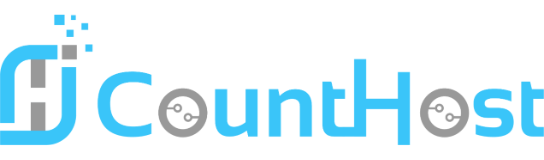

 العربية arabic
العربية arabic
 Azerbaijani azerbaijani
Azerbaijani azerbaijani
 Català catalan
Català catalan
 中文 chinese
中文 chinese
 Čeština czech
Čeština czech
 Dansk danish
Dansk danish
 Nederlands dutch
Nederlands dutch
 English english
English english
 Estonian estonian
Estonian estonian
 Persian farsi
Persian farsi
 Français french
Français french
 Deutsch german
Deutsch german
 עברית hebrew
עברית hebrew
 Magyar hungarian
Magyar hungarian
 Italiano italian
Italiano italian
 Macedonian macedonian
Macedonian macedonian
 Norwegian norwegian
Norwegian norwegian
 Português portuguese-br
Português portuguese-br
 Português portuguese-pt
Português portuguese-pt
 Română romanian
Română romanian
 Русский russian
Русский russian
 Español spanish
Español spanish
 Svenska swedish
Svenska swedish
 Türkçe turkish
Türkçe turkish
 Українська ukranian
Українська ukranian
