How to Change an Email Account's Password in DirectAdmin
Prindi- 0
You can change your email password in DirectAdmin through the following steps:
1. Log in to your DirectAdmin Account.
2. In the E-mail Manager section, click on E-mail Accounts or type E-mail Accounts in the navigation filter box, and the option will appear. Click on it.![]()
3. Under the Email Account list, the email address appears with a plus icon on the right side.
4. Click on the Plus icon and choose Change Password/Username.
5. In the Password field, enter a new password or click on the Generate Random Password icon to generate one.
6. Click on Save.
Your password will show in the popup box. Copy it to a safe place.
Kas see vastus oli kasulik?
Seotud artiklid
How to Rename an Email Address in DirectAdmin 1. Log in to your DirectAdmin Account. 2. In the E-mail Manager section, click on E-mail...
How to Change the Email Sending Limit in DirectAdmin If you have set the email sending limit while creating your email account, you can easily modify...
How to Change the Email Account Disk's Quota in DirectAdmin If your email disk quota has been reached and you want to increase or modify it, you can do so in...
How to Create an Email Account in DirectAdmin To create a new email account, perform the following steps: 1. Log in to your DirectAdmin...
How to Access Your Email From DirectAdmin You can access your email account from DirectAdmin using two methods. Method 1: (Automatic...
Powered by WHMCompleteSolution
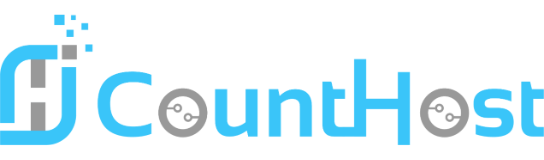

 العربية arabic
العربية arabic
 Azerbaijani azerbaijani
Azerbaijani azerbaijani
 Català catalan
Català catalan
 中文 chinese
中文 chinese
 Hrvatski croatian
Hrvatski croatian
 Čeština czech
Čeština czech
 Dansk danish
Dansk danish
 Nederlands dutch
Nederlands dutch
 English english
English english
 Persian farsi
Persian farsi
 Français french
Français french
 Deutsch german
Deutsch german
 עברית hebrew
עברית hebrew
 Magyar hungarian
Magyar hungarian
 Italiano italian
Italiano italian
 Macedonian macedonian
Macedonian macedonian
 Norwegian norwegian
Norwegian norwegian
 Português portuguese-br
Português portuguese-br
 Português portuguese-pt
Português portuguese-pt
 Română romanian
Română romanian
 Русский russian
Русский russian
 Español spanish
Español spanish
 Svenska swedish
Svenska swedish
 Türkçe turkish
Türkçe turkish
 Українська ukranian
Українська ukranian
