How to Restore a Backup you Generated Earlier in DirectAdmin
列印- 0
1. Log in to your DirectAdmin account.
2. In the Advanced Features section, click on Create/Restore Backups or type Restore in the navigation filter box, and the option will appear. Click on it.![]()
3. Click on Restore Backup. You will find it on the top right.
4. Under Restore Backup, click on the drop-down menu and select the backup you wish to restore.
5. Under Restore Options, uncheck the data you do not want to include in the restore.
6. Scroll down to the end of the page and click on Restore Backup.
You can check the status of your restore from the Messages option. From the top right side, click on your Username >> Messages.
Note: The process of restoration can take some time. Check Messages after a few minutes. The speed of the operation will depend on the size of your backup.
這篇文章有幫助嗎?
相關文章
How to Generate and Download a Full Backup of Your Account in DirectAdmin You can make a backup of your DirectAdmin account and download it. How to Generate a Backup of...
How to Download Email, FTP, or a Database-only Backup from DirectAdmin You can download a backup of FTP data, email, or database-only backup from DirectAdmin's control...
How to Remove a Backup File Using DirectAdmin You can remove backup files from your DirectAdmin to reduce disk space usage. If you are getting...
Powered by WHMCompleteSolution
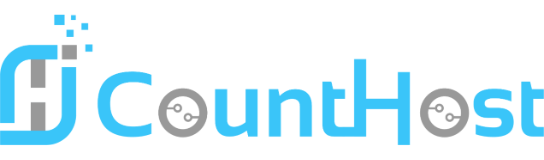

 العربية arabic
العربية arabic
 Azerbaijani azerbaijani
Azerbaijani azerbaijani
 Català catalan
Català catalan
 Hrvatski croatian
Hrvatski croatian
 Čeština czech
Čeština czech
 Dansk danish
Dansk danish
 Nederlands dutch
Nederlands dutch
 English english
English english
 Estonian estonian
Estonian estonian
 Persian farsi
Persian farsi
 Français french
Français french
 Deutsch german
Deutsch german
 עברית hebrew
עברית hebrew
 Magyar hungarian
Magyar hungarian
 Italiano italian
Italiano italian
 Macedonian macedonian
Macedonian macedonian
 Norwegian norwegian
Norwegian norwegian
 Português portuguese-br
Português portuguese-br
 Português portuguese-pt
Português portuguese-pt
 Română romanian
Română romanian
 Русский russian
Русский russian
 Español spanish
Español spanish
 Svenska swedish
Svenska swedish
 Türkçe turkish
Türkçe turkish
 Українська ukranian
Українська ukranian
