How to Upload the Index File to Your Website via FileZilla
הדפסה- 0
You can follow this tutorial to upload the files to your hosting account.
1. Open FileZilla FTP Client.
2. Enter your FTP host, username, and password. You can use your cPanel username and password as your FTP user and password. Then click on Quick Connect.
- Enter your domain name in the Host field, such as ftp.example.com or example.com.

3. Make sure that you are inside the public_html folder, if not then double click on it to go to the public_html folder.
4. Under Local Site in FileZilla, open the directory where your website files are located. Right-click on your index file and choose Upload.
You can view the progress of the upload in FileZilla.
?האם התשובה שקיבלתם הייתה מועילה
מאמרים קשורים
How to Install Filezilla Client on Windows Installing the FileZilla FTP Client on Windows OS is easy. Just follow this tutorial. 1....
How to Access or Connect to the FTP via FileZilla You can access your FTP Account using the FileZilla FTP Client or any FTP Client. 1. Open the...
How to Create or Delete a Directory Using FileZilla You can create or remove a directory on your website using the FileZilla FTP Client.1. Open the...
How to Download Files and Directories to Your Computer via FileZilla You can download files from your website to your computer using the FileZilla Client.1. Open...
Powered by WHMCompleteSolution
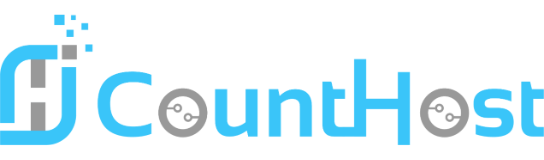

 العربية arabic
العربية arabic
 Azerbaijani azerbaijani
Azerbaijani azerbaijani
 Català catalan
Català catalan
 中文 chinese
中文 chinese
 Hrvatski croatian
Hrvatski croatian
 Čeština czech
Čeština czech
 Dansk danish
Dansk danish
 Nederlands dutch
Nederlands dutch
 English english
English english
 Estonian estonian
Estonian estonian
 Persian farsi
Persian farsi
 Français french
Français french
 Deutsch german
Deutsch german
 Magyar hungarian
Magyar hungarian
 Italiano italian
Italiano italian
 Macedonian macedonian
Macedonian macedonian
 Norwegian norwegian
Norwegian norwegian
 Português portuguese-br
Português portuguese-br
 Português portuguese-pt
Português portuguese-pt
 Română romanian
Română romanian
 Русский russian
Русский russian
 Español spanish
Español spanish
 Svenska swedish
Svenska swedish
 Türkçe turkish
Türkçe turkish
 Українська ukranian
Українська ukranian
