How to Install Filezilla Client on Windows
Drucken- 0
Installing the FileZilla FTP Client on Windows OS is easy. Just follow this tutorial.
1. Download the Filezilla FTP Client Installer file for your Windows OS.
2. Double click to Run the FileZilla FTP Setup File. If it shows a security warning, please read and accept it. Then click on Run.
3. The FileZilla Client will show a License Agreement. Please, read it and accept the agreement to install the FileZilla Client on your computer.
4. Click on Next until it shows the Install option. Then choose it.
5. The installation usually completes in a few seconds. However, depending on the speed of your computer, it may take a little longer. Once it ends, confirm with Finish.
Congratulations. You have successfully installed the FileZilla Client on your Windows operating system. Now you can start using it.
War diese Antwort hilfreich?
Verwandte Artikel
How to Access or Connect to the FTP via FileZilla You can access your FTP Account using the FileZilla FTP Client or any FTP Client. 1. Open the...
How to Create or Delete a Directory Using FileZilla You can create or remove a directory on your website using the FileZilla FTP Client.1. Open the...
How to Upload the Index File to Your Website via FileZilla You can follow this tutorial to upload the files to your hosting account. 1. Open FileZilla FTP...
How to Download Files and Directories to Your Computer via FileZilla You can download files from your website to your computer using the FileZilla Client.1. Open...
Powered by WHMCompleteSolution
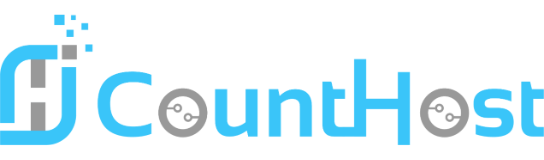

 العربية arabic
العربية arabic
 Azerbaijani azerbaijani
Azerbaijani azerbaijani
 Català catalan
Català catalan
 中文 chinese
中文 chinese
 Hrvatski croatian
Hrvatski croatian
 Čeština czech
Čeština czech
 Dansk danish
Dansk danish
 Nederlands dutch
Nederlands dutch
 English english
English english
 Estonian estonian
Estonian estonian
 Persian farsi
Persian farsi
 Français french
Français french
 עברית hebrew
עברית hebrew
 Magyar hungarian
Magyar hungarian
 Italiano italian
Italiano italian
 Macedonian macedonian
Macedonian macedonian
 Norwegian norwegian
Norwegian norwegian
 Português portuguese-br
Português portuguese-br
 Português portuguese-pt
Português portuguese-pt
 Română romanian
Română romanian
 Русский russian
Русский russian
 Español spanish
Español spanish
 Svenska swedish
Svenska swedish
 Türkçe turkish
Türkçe turkish
 Українська ukranian
Українська ukranian
