How to Add "A Record" in cPanel
Stampa- 0
The "A record" is a DNS record used for pointing a domain or a subdomain to an IP address. You can add A A Record using the cPanel's Zone Editor option.
1. Log in to your cPanel account.
2. In the Domains section, click on Zone Editor.
![]()
3. Under Domains, you can see many options below Actions.

4. Click on A Record, and a pop-up box will open. Please, enter the required details in it.
Name: Enter the name you want to add. For example, enter blog and the cPanel will automatically add a domain name such as blog.example.com.
Address: Enter the IP Address of the server.

5. Now click on Add an A Record.
Congratulations, you have successfully added A Record. The DNS propagation can take up to 24 hours.
Note: It may take anywhere from 12 to 24 hours for the changes to take effect worldwide.
Hai trovato utile questa risposta?
Articoli Correlati
How to Reset cPanel's Account Password If you have access to your cPanel account, follow these steps to reset your password:1. Log in to...
How to Change cPanel's Style/Theme Switching over to another cPanel theme with a different style is easy.1. Log in to your cPanel...
How to Upload Files via the cPanel File Manager You can use cPanel's inbuilt file manager instead of an FTP program. 1. Log in to your cPanel...
How to Edit (Dot)htaccess File in the cPanel File Manager 1. Log in to your cPanel account. 2. In the Files section, click on File Manager. 3. Navigate...
How to Check the Disk Usage and the Bandwidth Usage of Directories If you are getting a disk space usage warning from cPanel and don't know which directory is using...
Powered by WHMCompleteSolution
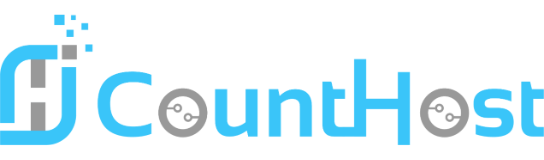

 العربية arabic
العربية arabic
 Azerbaijani azerbaijani
Azerbaijani azerbaijani
 Català catalan
Català catalan
 中文 chinese
中文 chinese
 Hrvatski croatian
Hrvatski croatian
 Čeština czech
Čeština czech
 Dansk danish
Dansk danish
 Nederlands dutch
Nederlands dutch
 English english
English english
 Estonian estonian
Estonian estonian
 Persian farsi
Persian farsi
 Français french
Français french
 Deutsch german
Deutsch german
 עברית hebrew
עברית hebrew
 Magyar hungarian
Magyar hungarian
 Macedonian macedonian
Macedonian macedonian
 Norwegian norwegian
Norwegian norwegian
 Português portuguese-br
Português portuguese-br
 Português portuguese-pt
Português portuguese-pt
 Română romanian
Română romanian
 Русский russian
Русский russian
 Español spanish
Español spanish
 Svenska swedish
Svenska swedish
 Türkçe turkish
Türkçe turkish
 Українська ukranian
Українська ukranian
