How to Install Composr via Softaculous in cPanel
Çap et- 0
Softaculous helps you install web applications very easy. Please, follow the steps below to install Composr.
1. Log in to your cPanel account.
2. In the Software section, click on Softaculous Apps Installer.![]()
3. cPanel will redirect you to the Softaculous interface.
4. On the left side, locate the Portal/CMS category. Click on it and then on the Composr link that appears.
5. Click on Install.
6. Fill in the necessary fields under the Software Setup field:
- Choose Installation URL: Choose the appropriate protocol/domain. Inside the "In Directory" field, should you want to install this in a directory, i.e., example.com/directory, enter the directory name. Otherwise, please, leave it blank to install in your main domain, i.e., example.com.

7. Under the Site Settings field, enter the following information:
- Site Name: Enter the name of your website, such as Composr.
8. Under the Admin Account field, enter the following information:
- Admin Username: Your new Composr username (for security reasons, do not use the administrator or the admin username).
- Admin Password: Use a strong password.
- Admin Email: Your e-mail address.

Note: Copy the admin username and password to Notepad. You will need those to access the admin area of your Composr website later.
9. Advanced Options: Leave this unless you want to change the database name or take an automated backup. Please, note that creating frequent backups may take a lot of disk space.
Finally, scroll down to the end of the page and click on Install.
Bu cavab sizə kömək etdi?
Uyğun məqalələr
How to Install Joomla via Softaculous in cPanel Softaculous helps you install web applications very easy. Please, follow the steps below to...
How to Install PHP-Fusion via Softaculous in cPanel Softaculous helps you install web applications very easy. Please, follow the steps below to...
How to Install Open Real Estate via Softaculous in cPanel Softaculous helps you install web applications very easy. Please, follow the steps below to...
How to Install MODX via Softaculous in cPanel Softaculous helps you install web applications very easy. Please, follow the steps below to...
How to Install e107 via Softaculous in cPanel Softaculous helps you install web applications very easy. Please, follow the steps below to...
Powered by WHMCompleteSolution
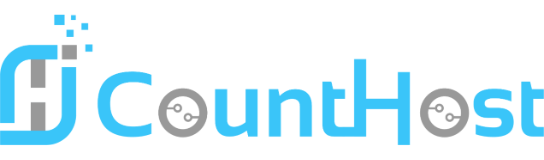

 العربية arabic
العربية arabic
 Català catalan
Català catalan
 中文 chinese
中文 chinese
 Hrvatski croatian
Hrvatski croatian
 Čeština czech
Čeština czech
 Dansk danish
Dansk danish
 Nederlands dutch
Nederlands dutch
 English english
English english
 Estonian estonian
Estonian estonian
 Persian farsi
Persian farsi
 Français french
Français french
 Deutsch german
Deutsch german
 עברית hebrew
עברית hebrew
 Magyar hungarian
Magyar hungarian
 Italiano italian
Italiano italian
 Macedonian macedonian
Macedonian macedonian
 Norwegian norwegian
Norwegian norwegian
 Português portuguese-br
Português portuguese-br
 Português portuguese-pt
Português portuguese-pt
 Română romanian
Română romanian
 Русский russian
Русский russian
 Español spanish
Español spanish
 Svenska swedish
Svenska swedish
 Türkçe turkish
Türkçe turkish
 Українська ukranian
Українська ukranian
