How to Setup a cPanel Email Account in Mozilla Thunderbird
Prindi- 0
Thunderbird is a friendly email client software for managing your email. You can set up a cPanel email account with Mozilla Thunderbird and receive/send the email.
1. Open Mozilla Thunderbird.
![]()
2. Click on the menu icon located on the right side of the screen and choose New. A drop box will open.

3. Click on Existing Mail Account.

4. In the Mail Setup Account, fill out your name, full email address, and your email account password. Proceed with Continue.

5. It may take a few minutes to configure your email account. After that, click on Done.
6. If it shows an SSL Security Exception, click on Confirm Security Exception and the warning will disappear.
Congratulations, your email is set up successfully. You can now manage your email through Mozilla Thunderbird.
Kas see vastus oli kasulik?
Seotud artiklid
How to Check for New Email in Mozilla Thunderbird Thunderbird is an email client software. You can work with it in the following way. 1. Open...
How to Send an Email Using Mozilla Thunderbird You can send an email using Thunderbird. It is quite straightforward as you do not need to log in...
How to Delete Email Messages in Mozilla Thunderbird You can easily remove email in Mozilla Thunderbird. If you use the POP email protocol, the...
How to Reply to Email in Mozilla Thunderbird You can reply to an email using Mozilla Thunderbird instead of the cPanel Webmail. 1. Open...
How to Forward an Email in Mozilla Thunderbird You can forward an email to other email accounts using Mozilla Thunderbird. 1. Open Mozilla...
Powered by WHMCompleteSolution
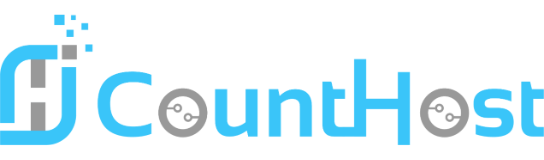

 العربية arabic
العربية arabic
 Azerbaijani azerbaijani
Azerbaijani azerbaijani
 Català catalan
Català catalan
 中文 chinese
中文 chinese
 Hrvatski croatian
Hrvatski croatian
 Čeština czech
Čeština czech
 Dansk danish
Dansk danish
 Nederlands dutch
Nederlands dutch
 English english
English english
 Persian farsi
Persian farsi
 Français french
Français french
 Deutsch german
Deutsch german
 עברית hebrew
עברית hebrew
 Magyar hungarian
Magyar hungarian
 Italiano italian
Italiano italian
 Macedonian macedonian
Macedonian macedonian
 Norwegian norwegian
Norwegian norwegian
 Português portuguese-br
Português portuguese-br
 Português portuguese-pt
Português portuguese-pt
 Română romanian
Română romanian
 Русский russian
Русский russian
 Español spanish
Español spanish
 Svenska swedish
Svenska swedish
 Türkçe turkish
Türkçe turkish
 Українська ukranian
Українська ukranian
