How to Change an Email Account's Password in cPanel
Tipărire- 0
You can change your email account's password through the following steps:
1. Log in to your cPanel account.
2. In the Email section, click on Email Accounts. ![]()
3. Scroll down to the Account @ domain section. You should see the email account listed there.
4. If your email address is [email protected], you should see a Manage option on the right side of your email address. Click on Manage.

5. In the New Password field, enter your new password or use a password generator.
6. Scroll down to the end of the page and click on Update Email Settings.
Congratulations, your email password has been successfully changed. Now you can access your email using your new password!
Răspunsul a fost util?
Articole similare
How to Create an Email Autoresponder When You Are on Vacation If you are on holiday or you will be unavailable for a few days or a month, you can create an...
How to Access Email from cPanel Webmail You can access your Email account directly from Webmail.1. Open http://example.com/webmail,...
How to Create an Email Account in cPanel To create a new email address, perform the following steps: 1. Log in to your cPanel account....
How to Forward an Email to Gmail or Other Email Service Providers How to forward an email? 1. Log in to your cPanel account. 2. In the Email section, click on...
Powered by WHMCompleteSolution
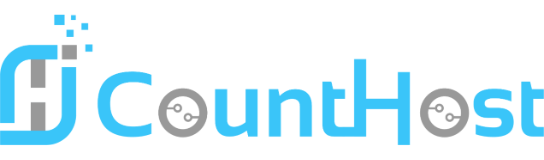

 العربية arabic
العربية arabic
 Azerbaijani azerbaijani
Azerbaijani azerbaijani
 Català catalan
Català catalan
 中文 chinese
中文 chinese
 Hrvatski croatian
Hrvatski croatian
 Čeština czech
Čeština czech
 Dansk danish
Dansk danish
 Nederlands dutch
Nederlands dutch
 English english
English english
 Estonian estonian
Estonian estonian
 Persian farsi
Persian farsi
 Français french
Français french
 Deutsch german
Deutsch german
 עברית hebrew
עברית hebrew
 Magyar hungarian
Magyar hungarian
 Italiano italian
Italiano italian
 Macedonian macedonian
Macedonian macedonian
 Norwegian norwegian
Norwegian norwegian
 Português portuguese-br
Português portuguese-br
 Português portuguese-pt
Português portuguese-pt
 Русский russian
Русский russian
 Español spanish
Español spanish
 Svenska swedish
Svenska swedish
 Türkçe turkish
Türkçe turkish
 Українська ukranian
Українська ukranian
