How to Update the DNS Nameservers at Name.com
Принт- 0
You can find our nameservers in your hosting welcome email. You need to update your domain nameservers to our nameservers.
If your domain is registered on Name.com, you should follow this tutorial to update your domain's Nameservers.
1. Open the Name.com website and click on Log in. It will redirect you to a login page.

2. Enter the username and password of your account and then click on Log in.

3. After a successful login, click on My Domains, and you will see all of your active domain names under the Domain tab.
4. Click on the domain name you wish to change.
5. Scroll down to the bottom of the page and under Nameservers, click on Manage Nameservers.
6. Navigate to Add Nameserver and enter our nameserver in the text field (for example, ns1.example.com). Then click on Add. Repeat this to add our second nameserver.
Note: You need to check your Hosting Welcome E-mail for your current nameservers. In case you have lost it, contact us. We will be glad to assist you. It may take anywhere from 12 to 24 hours for the changes to take effect worldwide.
Дали Ви помогна овој одговор?
Понудени резултати
How to Update the DNS Nameservers at NetEarthOne or LogicBoxes-Based Registrars You can find our nameservers in your hosting welcome email. You need to update your domain...
How to Update the DNS Nameservers at GoDaddy You can find our nameservers in your hosting welcome email. You need to update your domain...
How to Update the DNS Nameservers at 123-Reg You can find our nameservers in your hosting welcome email. You need to update your domain...
How to Update the DNS Nameservers at DynaDot You can find our nameservers in your hosting welcome email. You need to update your domain...
How to Update the DNS Nameservers at NameCheap.com You can find our nameservers in your hosting welcome email. You need to update your domain...
Powered by WHMCompleteSolution
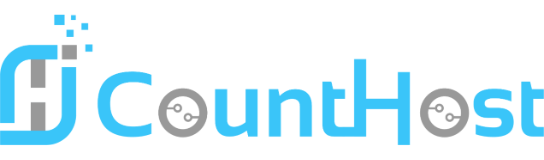

 العربية arabic
العربية arabic
 Azerbaijani azerbaijani
Azerbaijani azerbaijani
 Català catalan
Català catalan
 中文 chinese
中文 chinese
 Hrvatski croatian
Hrvatski croatian
 Čeština czech
Čeština czech
 Dansk danish
Dansk danish
 Nederlands dutch
Nederlands dutch
 English english
English english
 Estonian estonian
Estonian estonian
 Persian farsi
Persian farsi
 Français french
Français french
 Deutsch german
Deutsch german
 עברית hebrew
עברית hebrew
 Magyar hungarian
Magyar hungarian
 Italiano italian
Italiano italian
 Norwegian norwegian
Norwegian norwegian
 Português portuguese-br
Português portuguese-br
 Português portuguese-pt
Português portuguese-pt
 Română romanian
Română romanian
 Русский russian
Русский russian
 Español spanish
Español spanish
 Svenska swedish
Svenska swedish
 Türkçe turkish
Türkçe turkish
 Українська ukranian
Українська ukranian
