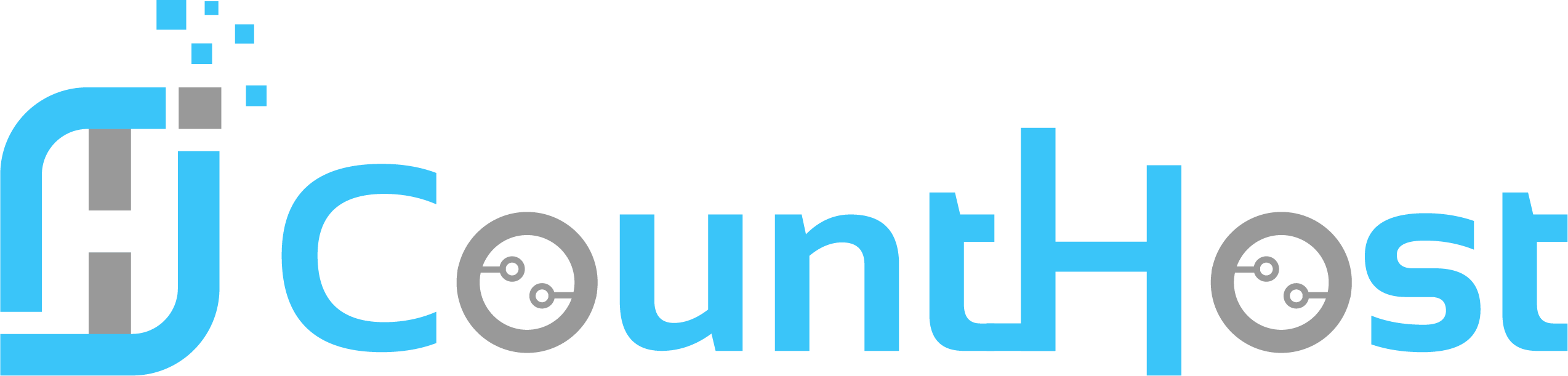How to Edit a Cronjob?
1. Log in to your cPanel account.
2. In the Advanced section, click on Cron Jobs.
![]()
3. Scroll down to the end of the page. Under Current Cron Jobs, locate your cronjob and click on Edit.
4. Make the appropriate changes and then click on Edit Line.
How to Delete a Cronjob?
1. Under Current Cron Jobs, locate your cronjob and click on Delete.
2. Under the Delete this cron job?, click on Delete.