How to Change an FTP Account Password in Plesk
Skriv ut- 0
To change the main root FTP account, you have to change the password of your Plesk account. However, if you need to change the password of a specific FTP account, follow this instruction.
1. Log in to your Plesk account.
2. Click on Websites & Domains from the Sidebar Menu.

3. Under the list of Domain names, click on the appropriate domain name.

4. Under Files & Databases, click on FTP Access.
![]()
5. Click on the appropriate FTP account.

6. In the Password field, enter your new password or click on Generate to generate one. Click Show to copy the password.

7. Confirm with OK.
Hjälpte svaret dig?
Relaterade artiklar
How to Rename an FTP Username in Plesk 1. Log in to your Plesk account. 2. Click on Websites & Domains from the Sidebar Menu....
How to Remove an FTP Account in Plesk If you have created too many FTP User accounts and some have not been used, and you want to...
How to Create an FTP Account in Plesk You can access the FTP account using the Plesk login details, which gives you full access to the...
Powered by WHMCompleteSolution
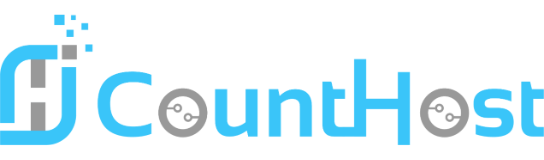

 العربية arabic
العربية arabic
 Azerbaijani azerbaijani
Azerbaijani azerbaijani
 Català catalan
Català catalan
 中文 chinese
中文 chinese
 Hrvatski croatian
Hrvatski croatian
 Čeština czech
Čeština czech
 Dansk danish
Dansk danish
 Nederlands dutch
Nederlands dutch
 English english
English english
 Estonian estonian
Estonian estonian
 Persian farsi
Persian farsi
 Français french
Français french
 Deutsch german
Deutsch german
 עברית hebrew
עברית hebrew
 Magyar hungarian
Magyar hungarian
 Italiano italian
Italiano italian
 Macedonian macedonian
Macedonian macedonian
 Norwegian norwegian
Norwegian norwegian
 Português portuguese-br
Português portuguese-br
 Português portuguese-pt
Português portuguese-pt
 Română romanian
Română romanian
 Русский russian
Русский russian
 Español spanish
Español spanish
 Türkçe turkish
Türkçe turkish
 Українська ukranian
Українська ukranian
