How to Change the Password of the WHM Root Account in WHM
Ispis- 0
You can change the root user account password from WHM.
1. Log in to your WHM Root Account.
2. Go to Server Configuration >> Change Root Password or type Change Root in the menu filter box. The option will appear. Click on it.
3. Enter your new password or use the password generator option to generate a new random password. Make sure that you save your new password and keep it in a safe place.
4. Click on Change Password.
Your password will be changed, and you can log in to your WHM root account with your new one.
Je li Vam ovaj odgovor pomogao?
Vezani članci
How to Change the Default Nameservers in the WHM Root You can change the default nameservers in your WHM Root Account. Note: Root access is required....
How to Disable Features That Another Feature List Cannot Override in WHM Root Root Access is Required. You cannot access it through the WHM Reseller Account. Do you want to...
How to Change the Login Theme of cPanel/WHM/Webmail From WHM Root You can change the default login theme for users, which displays when they log in to cPanel, WHM,...
How to Check or Change Server Time via WHM Root If you want to change the server time, you can easily do it from WHM Host Manager. 1. Log in to...
Powered by WHMCompleteSolution
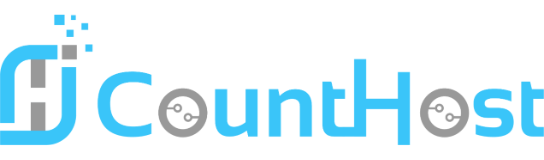

 العربية arabic
العربية arabic
 Azerbaijani azerbaijani
Azerbaijani azerbaijani
 Català catalan
Català catalan
 中文 chinese
中文 chinese
 Čeština czech
Čeština czech
 Dansk danish
Dansk danish
 Nederlands dutch
Nederlands dutch
 English english
English english
 Estonian estonian
Estonian estonian
 Persian farsi
Persian farsi
 Français french
Français french
 Deutsch german
Deutsch german
 עברית hebrew
עברית hebrew
 Magyar hungarian
Magyar hungarian
 Italiano italian
Italiano italian
 Macedonian macedonian
Macedonian macedonian
 Norwegian norwegian
Norwegian norwegian
 Português portuguese-br
Português portuguese-br
 Português portuguese-pt
Português portuguese-pt
 Română romanian
Română romanian
 Русский russian
Русский russian
 Español spanish
Español spanish
 Svenska swedish
Svenska swedish
 Türkçe turkish
Türkçe turkish
 Українська ukranian
Українська ukranian
